This blog is dedicated to one subject: how to change your IP address. I've had a lot of experience that I can share, but I'll never claim to be an expert. So please feel free to add your input, which I'll eventually incorporate into new articles.
There are various reasons one may want to get a new IP. Here are a few:
1) General Internet privacy - to avoid being tracked by marketers.
2) To override improper or mistaken banning at forums.
3) To test geo-targeted online marketing campaigns
4) Etc, etc.
So let's get started...
Saturday, February 2, 2008
Obvious Methods to Change your IP
First, there are the obvious methods of changing your IP address:
1] Connect to the Internet from a different location: this could mean using a dialup connection to connect through a different access number, or going to a free Internet cafe or a library with free wifi access, etc.
2] Ask your ISP the process for obtaining a new IP address on your connection. This process varies from ISP and ISP -- on very rare occassion it is as simple as turning your modem off for a few hours. But more commonly the process is more complex, and some ISP's actually make it nearly impossible. On my ISP, I have tried every process and trick I could find on the Internet -- nothing worked. They, like many ISP's these days, are pretty serious about maintaining a client's IP address.
1] Connect to the Internet from a different location: this could mean using a dialup connection to connect through a different access number, or going to a free Internet cafe or a library with free wifi access, etc.
2] Ask your ISP the process for obtaining a new IP address on your connection. This process varies from ISP and ISP -- on very rare occassion it is as simple as turning your modem off for a few hours. But more commonly the process is more complex, and some ISP's actually make it nearly impossible. On my ISP, I have tried every process and trick I could find on the Internet -- nothing worked. They, like many ISP's these days, are pretty serious about maintaining a client's IP address.
Using proxy servers
Using a proxy server to change your IP address. This is one of the most popular and convenient methods of temporarily changing your IP address without losing access to your original IP. A proxy server is a server that lies somewhere in between your computer and the websites you visit. When your Internet traffic is routed through that server, websites only see the IP address of the proxy, and not you. This is more specifically referred to as an "anonymous proxy server". Most Internet browsers (including both Internet Explorer and Firefox) have panels where you can configure your Internet connect to be routed through proxy servers.
Finding proxy server settings:
There are many websites that distribute information on currently available proxy servers. Just do a google search for some keywords like "free proxy list" or "public proxy servers".
Once you find some settings, see the instructions below for configuring your browser to use them.
WARNINGS ABOUT PROXIES
Finding proxy server settings:
There are many websites that distribute information on currently available proxy servers. Just do a google search for some keywords like "free proxy list" or "public proxy servers".
Once you find some settings, see the instructions below for configuring your browser to use them.
WARNINGS ABOUT PROXIES
- The first major inconvenience that you'll run into with these publicly available settings is that they are very unreliable and it's hard to find ones that support secure connections.
- Because many public proxies lack SSL (secure connection) capability, there is the potential for abuse by criminals who seek to steal passwords or other sensitive information passing over the proxy.
- There might some legal permission issues about using public proxies, as it is difficult to know whether the proxy is truly "public", or if it is just a server that a careless admin left open, or if the server is open due to a hack or virus.
- Given these issues, you may eventually want to consider subscribing to a service that offers private servers with SSL connections. An example is: http://www.iprivacytools.com
Internet Explorer
For Internet Explorer users, here is the process for configuring your browser to use the proxy server settings:
Finally, check your IP online. Go to a few different IP checking sites to make sure the proxy you're using is fully anonymous.
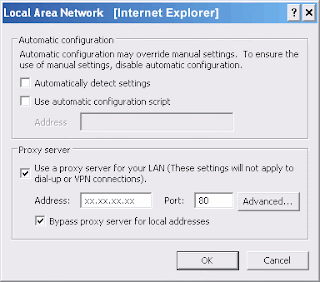
- First, go to your IE dropdown menus -> Tools -> Internet Options -> Connections
- Then, cable/DSL users click on "LAN Settings". Dialup users, click on your connection.
- Click the checkbox "Use a proxy server for your LAN"
- Enter the IP address and port number of the proxy server (the setting you obtained from the websites above). The long number with dots is the IP, the short number is the port.
- Click the checkbox that says "Bypass proxy server for local addresses"
- Click OK until you're out of the settings panels
Finally, check your IP online. Go to a few different IP checking sites to make sure the proxy you're using is fully anonymous.
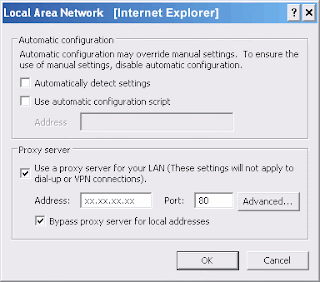
Firefox
For Mozilla Firefox users, here is the process for configuring your browser to use the proxy server settings:
Finally, try surfing and check your IP online. Use multiple IP checking websites to verify that the proxy is anonymous (not showing your real IP address).
Enjoy!
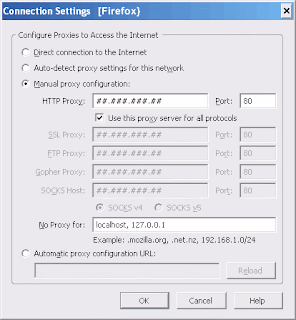
- Go to your Firefox dropdown menu for Tools->Options->Advanced->Network->Connection->Settings
- Click the checkbox that says "Manual proxy configuration"
- Type in the proxy server info that you obtained from the websites mentioned above. Again, the long number with dots is the IP, the short number is the port.
- Check "Use this proxy server for all protocols"
- Unless you're an advanced user, in the box that says "No proxy for", type "localhost, 127.0.0.1"
- Click OK out of there
Finally, try surfing and check your IP online. Use multiple IP checking websites to verify that the proxy is anonymous (not showing your real IP address).
Enjoy!
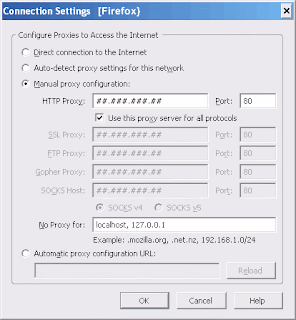
Subscribe to:
Comments (Atom)